|
Has your dealership jumped on the bandwagon of using social media for branding, marketing, and sales? Don't allow your anxiety or fear of making mistakes with the latest changes in the marketplace keep you from venturing into the exciting world of social media. While Twitter is only one of the many social media tools available to businesses, it is a very popular tool to use – and one which auto dealers can easily integrate into their day. To get you started with Twitter, we have created a simple tutorial on how to set up your Twitter account. Follow these steps listed below. Don't be surprised if the pictures or background colors and images on any of the screens look different when you open Twitter. The workflow for creating the account will be the same. |
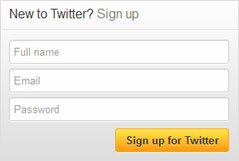 1. SIGN UP for TWITTER. 1. SIGN UP for TWITTER.Go to www.Twitter.com to find the Sign Up area. Type in your dealership’s name (Full name), e-mail address (email), and a password of your choice. Click Sign up for Twitter. |
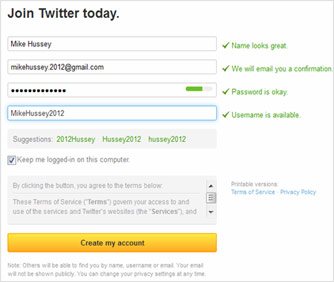 2. CREAT YOUR USERNAME 2. CREAT YOUR USERNAMETwitter will take the information from the signup area and pre-fill a Username for you here. You can use their suggestion or type in your own. We recommend using your dealership name. We used AutoJini for both the name and username in our account. When you’re done, click Create my account |
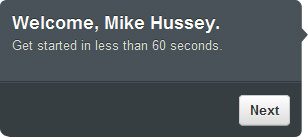 3. Twitter will give a brief tutorial explaining some Twitter terms. Click Next 3. Twitter will give a brief tutorial explaining some Twitter terms. Click Next |
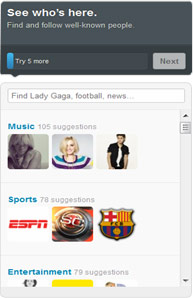 4. SELECT WHO YOU WILL FOLLOW Twitter will ask you to ‘follow’ five people. Select the people you wish to follow, or search for someone specific in the search bar. When you ‘follow’ someone, their tweets appear on your Twitter homepage, and you can reply or comment on them. Follow any person, group, or company (including business competitors) that interests you, so you can see how they are using their Twitter account. You can always add additional or remove any of these names after you’ve set up your account. Once you have selected five people/companies to follow, click Next. 4. SELECT WHO YOU WILL FOLLOW Twitter will ask you to ‘follow’ five people. Select the people you wish to follow, or search for someone specific in the search bar. When you ‘follow’ someone, their tweets appear on your Twitter homepage, and you can reply or comment on them. Follow any person, group, or company (including business competitors) that interests you, so you can see how they are using their Twitter account. You can always add additional or remove any of these names after you’ve set up your account. Once you have selected five people/companies to follow, click Next. |
 5. Twitter asks you to follow five more. Select five, and click Next. 5. Twitter asks you to follow five more. Select five, and click Next. |
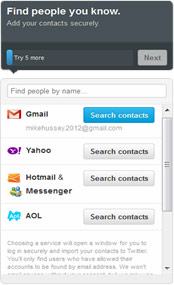 6. Now Twitter asks you to find people you know based on e-mail. You can search for specific people by name in the search bar, or click Skip this step on the bottom left hand side of the screen. 6. Now Twitter asks you to find people you know based on e-mail. You can search for specific people by name in the search bar, or click Skip this step on the bottom left hand side of the screen. |
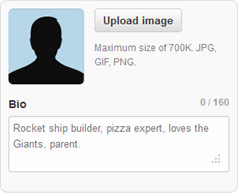 7. UPLOAD YOUR LOGO 7. UPLOAD YOUR LOGOTo upload your dealership’s logo as your photo, click Upload image and locate the logo you have already stored on your computer. Once you find your dealership’s logo/picture, click on the image, and then click Open. Type your bio or a brief tagline for your dealership. When you are finished with everything, click Done. |
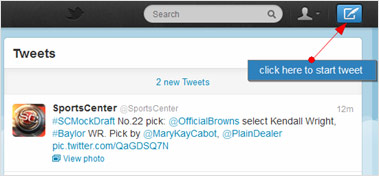 8. You have now created your Twitter account! Start by posting on Twitter (tweeting), and once you get the hang of things, promote your page on your other social media pages and your dealership website. 8. You have now created your Twitter account! Start by posting on Twitter (tweeting), and once you get the hang of things, promote your page on your other social media pages and your dealership website. |
| The more you tweet the more followers you will get. Tweet about topics that pertain to the automotive industry, and allow you to link followers back to your dealership website. For example, at Autojini, we tweet about subjects buzzing in the news, a new vehicle that may be coming out, or a recent blog post we wrote. The key thing to remember is that you want to provide content to your followers that they will find interesting, useful, and informative. Give advice to people, after all, you are the one in the business! Have the Twitter button added to your company website so people can follow you, and include the tweet button on various pages to make sharing content with others easier for your visitors. This is the easiest and fastest way to increase traffic on your website and increase your Twitter followers. |

