Create Your Auto Dealership Business Page on Facebook
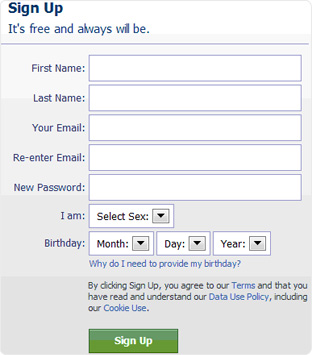 1. CREATE YOUR ACCOUNT 1. CREATE YOUR ACCOUNTTo create a business page, you first need to create a personal account. (If you already have a personal account on Facebook, proceed to step 7). To create your personal account, go to www.Facebook.com and complete the sign up area, then click Sign Up. |
 2. FINDING FRIENDS (Optional) 2. FINDING FRIENDS (Optional)You will be asked to find friends by e-mail by searching your e-mail account. If you wish to add friends by e-mail address, click on the Find Friends button. You may skip this step by clicking skip this step on the bottom right. We recommend skipping this step and searching for friends via the search bar later (which is easier compared to this process). |
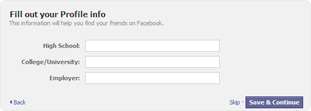 3. COMPLETE YOUR PROFILE 3. COMPLETE YOUR PROFILEFill out your profile with the required information. Click Save and Continue once you are finished. |
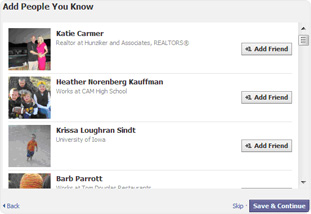 4. ADD FRIENDS 4. ADD FRIENDSA list of friend suggestions will pop up based on the high school and college you entered in your profile. For those you know (and want to add as friends), click Add Friend. When you are done, click Save and Continue or Skip if you do not wish to add any friends at this time. |
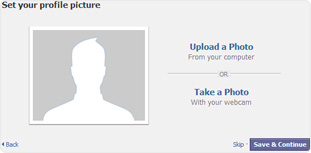 5. UPLOAD YOUR PROFILE PICTURE 5. UPLOAD YOUR PROFILE PICTUREYour profile picture (which can be any photo or image you would like to represent you) will be what others see when viewing your page. To set your profile picture, first make sure your photo or image has already been saved to your computer. Next, click Upload Photo. Click Browse to search for the photo on your computer. Once you have found the photo on your computer, select the photo and click Open. It may take a few moments to upload your picture. Click Save and Continue when the photo has finished uploading. |
You have created your Facebook profile (your personal account). You may add more friends by searching for them by name in the search bar (you can do this at any time). “Play” with Facebook and see what other features are available to you. |
To create your business page for your dealership, scroll down to the bottom of your page and click on the small print at the bottom that reads Create a Page. |
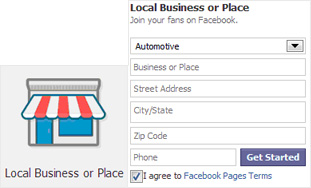 8. SELECTING PAGE TYPE 8. SELECTING PAGE TYPEClick to select which type of page you would like to create. Select ‘Local Business or Place’. For your category, we recommend selecting “Automotive”. Enter your dealership’s name, address, and phone number as requested. Check the box that says I agree to Facebook Pages Terms and click Get Started. |
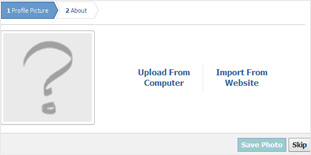 9. UPLOADING BUSINESS PAGE PICTURE 9. UPLOADING BUSINESS PAGE PICTUREJust as you uploaded a picture or image for your personal profile, you should now upload a picture for your Business Page. We recommend uploading your dealership logo. Click Upload From Computer and locate the logo from your computer for the photo and click open. Click Next. |
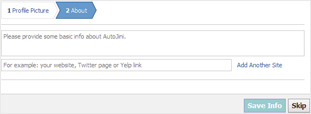 10. DEALERSHIP DESCRIPTION 10. DEALERSHIP DESCRIPTIONGive a brief description of your dealership. Include your company website where requested. Click Save Info when you complete this section. |
| 11. SET YOUR ADDRESS You will be asked to set the address of your Facebook Business Page so others can easily find it. Facebook gives you a suggestion using the title of your business page. We recommend using their suggestion. Next, click Set Address. |
| PROMOTING YOUR DEALERSHIP ON FACEBOOK
To find new followers, keep your current followers, and drive your brand forward, you need to post interesting and relevant content. Remember, your reason for having a business page is to keep your dealership name and product ever-present in the minds of your customers and followers – and hopefully interest them in doing business with you! |


