Create LinkedIn Business Page of Your Dealership in 15 Easy Steps!
LinkedIn is a professional social media channel that allows you to interact with experts in the auto industry and to join discussion groups on topics pertaining to auto industry, sales, marketing, and relationships.
1. 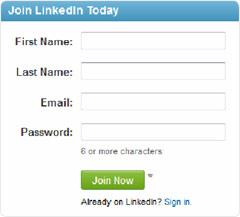 GETTING STARTED GETTING STARTEDTo create a company page you must first establish a personal profile. If you don’t already have one, start by going to www.linkedin.com. On the homepage, fill in your first and last name, your e-mail address, and then a password. Click Join Now. |
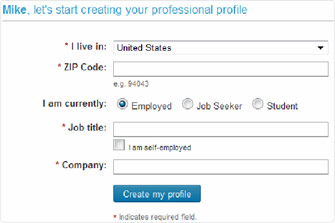 2. CREATE YOUR PROFILE 2. CREATE YOUR PROFILEFill in all the blanks and click Create my profile. |
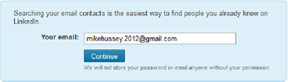 3. FIND CONTACTS 3. FIND CONTACTSNext, LinedIn asks to search your e-mail to find contacts that you can connect with in LinkedIn. Click Continue if you wish to do so. Make sure you are logged into your e-mail on your computer in a different tab. We suggest completing this step because there are many people in our e-mail accounts that we want to connect with, and this steps makes the process simpler. |
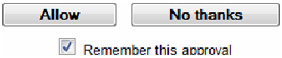 4. SEARCH FOR CONTACTS 4. SEARCH FOR CONTACTSAnother box will pop up asking you to allow LinkedIn to search for contacts. Click allow. |
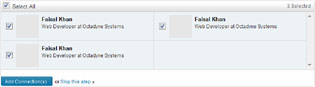 5. SELECT CONTACTS 5. SELECT CONTACTSAll the contacts that LinkedIn has found will appear on your screen. You select which contacts you would like to connect with on LinkedIn. You do not need to select all the contacts. If you change your mind about a contact, unselect it by clicking on the checked box next to the person’s profile picture. When you are finished selecting the contacts you would like to have, click Add Connections. |
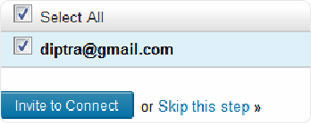 6. INVITE OTHERS TO JOIN (Optional) 6. INVITE OTHERS TO JOIN (Optional)LinkedIn will ask you to invite people to join LinkedIn. You can click skip this step. |
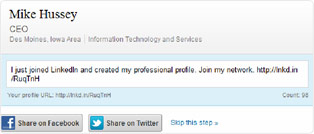 7. SHARE YOUR PERSONAL PROFILE (Optional) 7. SHARE YOUR PERSONAL PROFILE (Optional)You have now created your personal profile. You can share your profile with friends on Facebook or Twitter. You must be logged into the account with which you want to share your profile. Click the share button to the account with which you want to share, and you will be asked to authorize the app and click share. You may also click skip this step. |
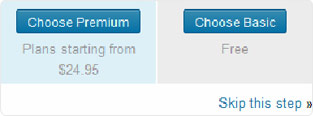 8. CHOOSE YOUR PLAN (Optional) 8. CHOOSE YOUR PLAN (Optional)LinkedIn asks you to set up your plan. You do not need to choose a paying plan. To have a free LinkedIn account, click skip this step. |
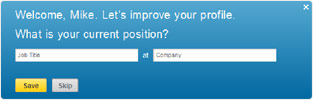 9. ADD YOUR PERSONAL INFORMATION 9. ADD YOUR PERSONAL INFORMATIONNow that your profile is complete, you need to add some information about yourself. In the blue box on the screen, type in the month and year you started working where you are currently employed. Click Save. |
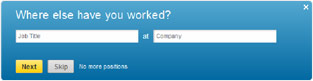 9 (a). If you have previous work experience, fill in the title and company name and click Next. If you don’t have work experience, click Skip or no other positions. 9 (a). If you have previous work experience, fill in the title and company name and click Next. If you don’t have work experience, click Skip or no other positions. |
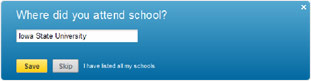 9 (b). If you attended a college or university, add the information and click Save. 9 (b). If you attended a college or university, add the information and click Save. |
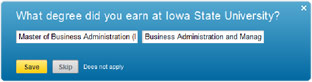 9 (c). If a degree was earned, specify what type and click Save. 9 (c). If a degree was earned, specify what type and click Save. |
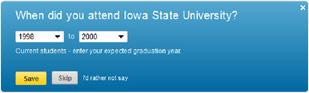 9 (d). If you attended college, choose the dates and click Save 9 (d). If you attended college, choose the dates and click Save |
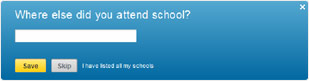 9 (e). Add more schools if applicable, or click Skip. 9 (e). Add more schools if applicable, or click Skip. |
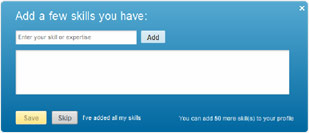 9 (f). Type in any skills you have (e.g. Public Speaking or Sales Management). 9 (f). Type in any skills you have (e.g. Public Speaking or Sales Management). |
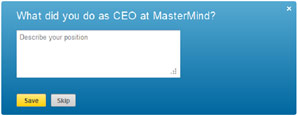 9 (g). Type in what you do at your current job. Click Save. 9 (g). Type in what you do at your current job. Click Save. |
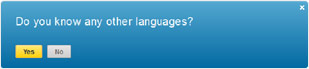 9 (h). Continue to fill in the blanks. Answer if you know any other languages. If yes, then type in the language you know and click Save. 9 (h). Continue to fill in the blanks. Answer if you know any other languages. If yes, then type in the language you know and click Save. |
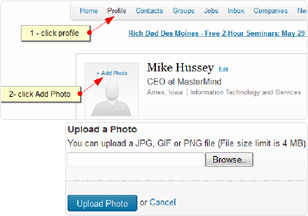 10. UPLOAD YOUR LOGO 10. UPLOAD YOUR LOGOGo to your profile homepage by clicking Profile on the top bar of the page. Upload a photo of you by clicking add a photo on the center of the screen. Click browse, locate the photo saved on your computer, and click on it. Next, click the open button. Finish by clicking upload photo. |
If you are all finished adding information, click Finished. Your personal profile is now complete. The next step is to create a separate page for your business. |
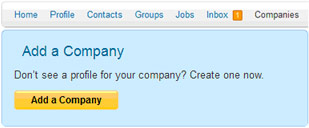 12. CREATE YOUR BUSINESS PAGE 12. CREATE YOUR BUSINESS PAGETo create a business page for your dealership, click on Companies on the top bar of your homepage. Then, click the yellow button that says add a company on the bottom right of the screen. |
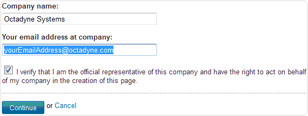 13. GETTING STARTED 13. GETTING STARTEDType in your dealership’s name and e-mail address, check the verify box, and then click Continue. LinkedIn requires that the e-mail address must contain your company domain (i.e. @octadyne.com). Gmail or Yahoo e-mail account will not work. |
| 14. ADD YOUR DEALERSHIP INFORMATION When typing in your dealership’s name, make sure it exactly matches how it is listed on your profile. Upload your dealership’s logo. In the description field, describe what type of dealership you are (e.g. Pre-Owned, New, SUVs, etc.). Fill your specialties and the rest of the information and make sure you include your dealership website address along the right hand side so visitors can link to your homepage. |
| 15. IDENTIFYING YOUR PRODUCTS/SERVICES Promote your dealership by adding services and products under the Products and Services tab. Only the product/service, category, name and description of the product or service are required when filling out information for a specific product or service. If you have special offerings to customers, include those in this tab. |
|
| CONGRATULATIONS! You’re on your way to creating new connections and attracting business to your dealership. Now that your personal profile and dealership business page are complete, you can start promoting your dealership by becoming involved in the LinkedIn community. Join multiple discussions and groups that are based on the automotive industry and your personal interests. Being involved in different groups and becoming part of different discussions gives you exposure, which in turn expands your brand outreach. You will promote your dealership simply by answering questions, giving advice, and starting interesting discussions of your own. |

